Updates #
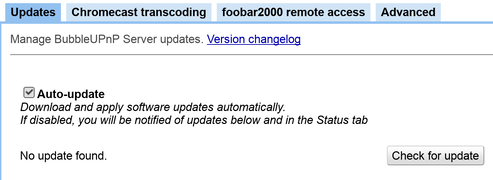
- Auto-update: if enabled, BubbleUPnP Server will check for an update once a day and will auto-update with a restart after the update. If disabled, a mention that an update is available will be displayed in the status tab and you will have to apply it manually on this page
- Check for update: use that button to check if there is an update. If there is, the update will be downloaded and you will have the ability to apply it
Chromecast transcoding #
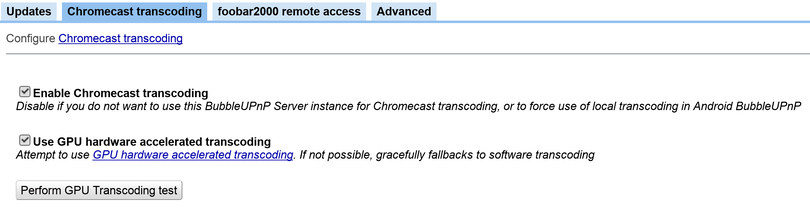
- Enable Chromecast transcoding: Disable this if you would prefer to perform on-device transcoding with BubbleUPnP (not recommended) or use another instance of BubbleUPnP Server on your network
- Use GPU hardware accelerated transcoding: Disable if you prefer to perform only software transcoding
- Perform GPU transcoding test: this will test whether GPU transcoding is possible on your hardware and if it is, the list of video codec supported
foobar2000 remote access #
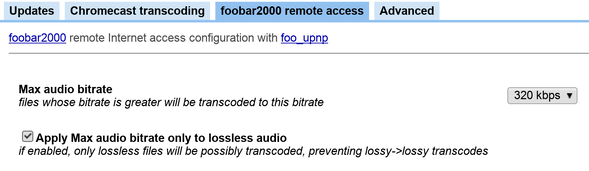
These settings are used when connecting with foobar2000 and detailed there.
Advanced #
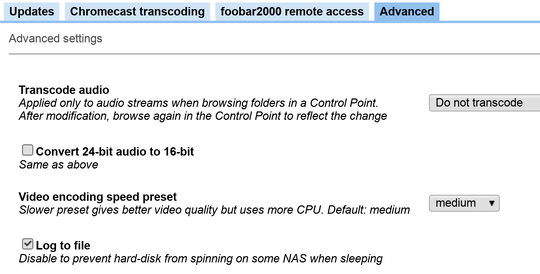
- Transcode audio: This setting allows at browse time in your Control Point, for BubbleUPnP Server to return transcoded streams for high-res audio. Choices are: no transcoding, transcode > 48 kHz to either 44.1 kHz or 48 hHz (depending on source samplerate), to transcode > 96 kHz to either 88.2 kHz or 96 kHz (depending on source samplerate). Use to reduce network bandwith or for playing to renderers not supporting Hi-Res audio
- Convert 24-bit audio to 16-bit: This setting allows at browse time in your Control Point, for BubbleUPnP Server to return 24-bit streams converted to 16-bit. Use to reduce network bandwidth or to play to renderers not supporting 24-bit audio
- Video encoding speed preset: Video encoding speed for software h264 transcoding. Slower preset gives better video quality but uses more CPU
- Log to file: logging to file. Disable to prevent hard-drive spinning on some NAS when in power saving mode